
Device: KeyMander 2
My NEW Overwatch profile - FASTER turn speed
This took a lot of time to develop and test, so if this helped you out, please let me know in the comments below. Of course you can always ask questions and I’ll get back with you as soon as I can.
I have also backtested the app settings I created in Apex Legends and they work great. In-game settings for Apex can be found in the comments below.
APP SETTINGS
You can set these manually, or try adding my share code: 562497 (this will only work for 90 days) Note: that the code will also transfer my keyboard settings too. (Do wish there was a way to copy and paste keyboard settings from one profile and/or mode to another profile and/or mode … @dhamilton)
- X and Y axis settings are completely up to you, but I use 110,110
- Aim settings = Same as general
Advanced App Settings
- Deadzones 0,0,0
- Turn speed: 50 (this will give you the most turning speed, but if you feel like it’s too much (aka over-compensating) then you can turn this down)
- Invert mouse movement : why would you have this on. you do you
- Mouse traction control: 7 (This gives you more control over your aim, which you need in this game where there can be enemies above, below, and to the sides of you - the higher # means the KM2 will try to keep your aim more level)
Curve Settings - to adjust these, tap on each dot and use the + and - to adjust the Aim Velocity levels on each dot. There are 5, and I will list them 1-5, left to right.
- Dot 1: 0 (default - lowest)
- Dot 2: 36
- Dot 3: 68
- Dot 4: 115
- Dot 5: 127 (default - highest)
Once set, the curve will look like this:
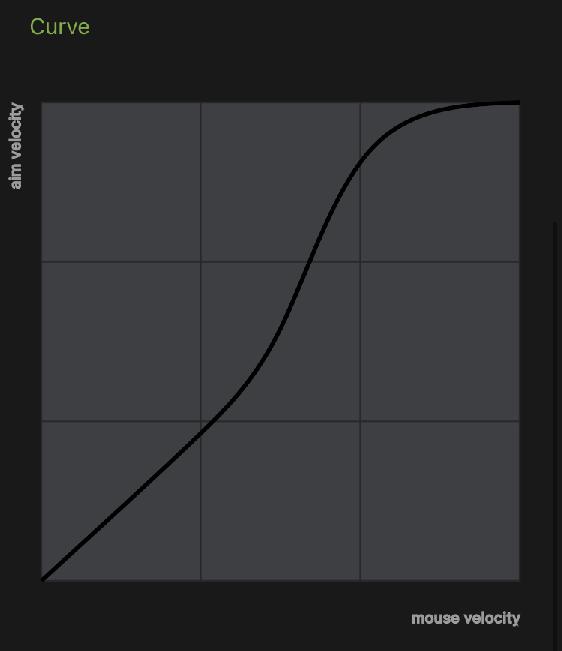
With this curve, you will reach maximum in-game velocity with less movement, allowing you quicker response rates for rapid movements. These are perfect for any doom, tracer, genji, brig, rein, DVA player, or anyone who wants a more reliable turn speed. Like with any controller emulator like the KM2, there will be limits for how fast you can turn, but I do think these maximize your turning speed abilities.
IN-GAME SETTINGS
These are completely up to what you feel is best. I use different aim assist settings for different heroes, depending on if they’re projectile, hitscan, range, or close quarters combat (CQC).
Overall, though I use these:
- Horizontal and Vertical: 100
- Aim Assist Strength: 100
- Window: 60 (30 also works great too, I use it on most CQC characters and some range)
- Legacy: Off
- Aim Assist Ease In: 75 (I use 90 on some projectiles like Zen, Hanzo, Echo, Genji) (I use 100 on some range hitscans like cass, Ashe, widow) (I use 30 for CQC hitscan: Tracer, doom, reaper, roadhog - yes I know Hog is not hitscan but this gives me consistent shots and hooks, typically over 60% hook accuracy)
- Aim Smoothing: 0 (you can increase if you feel the transition from slow to fast movement is a little too quick for you)
- Aim Ease In: 0 (I’ve experimented with increasing this on Widow, and it sometimes works well, so it’s worth a shot if you’re willing to try it out.)
- Aim Technique: Exponential (the curve setting will only work on exponential.)
And that’ll do it… I think. If you have any questions, or want to know my settings for a specific character, feel free to ask in the comments and I will try to answer them for you. Let me know if this works and helps you out.
03/11/2022 11:25 AM
Bonus content: Loot Box Macro
Auto-opens loot boxes for you.
I have over 100 loot boxes and felt it was time to open them but I didn’t want to spend time actually opening them so….
- To create, go to the loot boxes in-game and have a box ready to open.
- In the KM2 app: go to the macro section for your game profile, create a new macro, and start recording
- open the first box by holding A (whichever keyboard key corresponds to A on your controller),
- release A when the box begins to open,
- wait until all the items appear then Hold A again (on the bottom left of the screen an option will appear to hold A to open next box)
- after all the items have appeared hit “stop recording” in the KM2 app.
- Add a hot key to initiate the macro, set it to “auto”, save the macro and then initiate the macro by hitting the hot key.
This will loop the process of holding A, waiting for a short duration, holding A again, and then waiting again. The “auto” feature will loop the process over and over again after hitting the hotkey one time. Recording holding A twice ensures that the timing of everything is consistent.
03/11/2022 2:18 PM
That is an awesome use of a macro function! Great idea!
03/15/2022 4:43 PM
Dpi?
03/30/2022 3:29 PM
I am on 6000 DPI
Also, I’ve just tested these settings above on Apex Legends and it works great actually. I use the same settings as above with the following in-game settings; these are found under Controller > Movement/Aiming:
Look sensitivity: 8
ADS: 6
Response Curve: Steady (this is a MUST)
Look Deadzone: none
Movement deadzone: small
inverted look: off
04/13/2022 4:54 PM
Hello Guys Could i get this apex Profile New ShareCode Please It Says Invalid Thx or Send me a Message on Discord to help me out 1922#5955
01/22/2023 4:56 PM
Add a comment



Add a comment